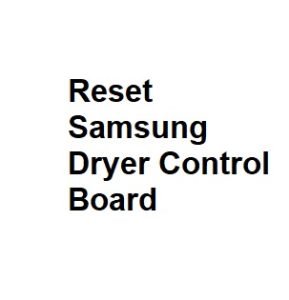If you’re experiencing issues with your Samsung dryer, such as it not starting, not heating, or displaying error codes, one troubleshooting step you can take is to reset the control board. Resetting the control board can often resolve minor glitches and errors. Here’s a step-by-step guide on how to reset the control board on your Samsung dryer.
Safety Precautions
Before you begin any troubleshooting or maintenance on your dryer, it’s essential to prioritize safety. Follow these safety precautions:
- Unplug the Dryer: Always disconnect the power supply by unplugging the dryer from the electrical outlet or turning off the circuit breaker to ensure your safety.
- Wait for It to Cool Down: If your dryer has been in use, allow it to cool down completely before attempting any repairs or resets.
Identifying the Control Panel
Before you can reset the control board, you need to locate the control panel. On most Samsung dryers, the control panel is situated on the top of the dryer or on the front, just below the door. It typically includes a display screen and a series of buttons or a touchpad for selecting settings and options.
The Reset Process
Resetting the control board on a Samsung dryer is a straightforward process. Here’s how to do it:
- Unplug the Dryer: Ensure the dryer is disconnected from the power source.
- Wait for a Few Minutes: Give it some time, typically 5-10 minutes, to allow any residual electrical charge to dissipate from the control board.
- Plug It Back In: Reconnect the dryer to the power source by plugging it into the electrical outlet or turning the circuit breaker back on.
- Power On the Dryer: Press the power button or turn the control knob to the “On” position.
- Select a Cycle: Choose a drying cycle and any other desired settings.
- Start the Dryer: Press the start button.
- Observe for Errors: Keep an eye on the dryer’s display screen for any error messages or codes. If there are no errors, the control board has been successfully reset.
- Test the Dryer: Run a test load to ensure that the dryer is working correctly. Verify that it heats up and dries the clothes as expected.
Troubleshooting Tips
If your dryer still isn’t functioning correctly after the reset, consider the following troubleshooting tips:
- Check the Power: Ensure that the electrical outlet is working correctly by plugging in another appliance or device.
- Inspect the Ventilation: A clogged or blocked dryer vent can cause issues with drying. Make sure the vent is clear and free of obstructions.
- Clean the Lint Filter: A clogged lint filter can affect drying efficiency. Clean the lint filter before each use.
- Refer to the Manual: Consult your dryer’s user manual for specific troubleshooting steps and error code explanations.
- Contact Customer Support: If the problem persists, it may be necessary to contact Samsung’s customer support or schedule a service call with a technician.
Advanced Troubleshooting Steps
If you’ve followed the basic reset process and your Samsung dryer still isn’t working correctly, you can try some more advanced troubleshooting steps:
1. Check for Error Codes
Modern Samsung dryers are equipped with advanced diagnostic systems that can display error codes to help pinpoint the problem. If you see an error code on the display screen, refer to your user manual or Samsung’s official website for a list of error codes and their meanings. Understanding the specific error code can provide valuable information about what needs to be fixed.
2. Perform a Hard Reset
Sometimes, a hard reset can be more effective than a standard reset. To do a hard reset:
- Unplug the dryer from the power source.
- Open the dryer door and keep it open for at least five minutes. This helps discharge any residual electricity within the dryer.
- Close the door and plug the dryer back in.
- Power it on and test it again.
A hard reset can clear more persistent issues that a simple reset may not resolve.
3. Inspect Heating Elements
If your dryer is not heating properly, it could be due to a malfunctioning heating element. Before checking this, ensure the dryer is unplugged. Accessing the heating element varies by dryer model, but it usually involves removing the back panel or front panel. Once you’ve gained access, visually inspect the heating element for any signs of damage or burning. If it looks damaged, it needs to be replaced.
4. Clean or Replace Sensors
Samsung dryers often have various sensors to monitor temperature and moisture levels. If these sensors become dirty or faulty, they can cause drying problems. Check your user manual to locate these sensors and clean them if they are dirty. If cleaning doesn’t resolve the issue, consider replacing the sensors.
5. Check the Drum Belt and Motor
If the dryer drum isn’t turning or if you hear unusual noises during operation, it could be a problem with the drum belt or motor. Again, make sure the dryer is unplugged before attempting any repairs. Inspect the drum belt for signs of wear or breakage. If it’s damaged, replace it. Also, examine the motor to ensure it’s functioning correctly. Any unusual sounds or a burning odor from the motor might indicate a problem.
6. Test the Thermostat
A malfunctioning thermostat can lead to temperature-related issues in your dryer. You can use a multimeter to test the thermostat for continuity. If it doesn’t have continuity, it likely needs to be replaced.
7. Contact Samsung Support or a Technician
If you’ve gone through all these troubleshooting steps and your Samsung dryer still doesn’t work properly, it’s time to contact Samsung’s customer support or schedule a service call with a professional technician. They have the expertise and tools to diagnose and repair more complex problems.
Common Samsung Dryer Control Board Reset Methods
| Method | Steps | Description | Additional Notes |
|---|---|---|---|
| Power Cycle Reset | 1. Unplug the dryer from the power source. | Resets the control board by cutting off power. | Wait for a few minutes before plugging it back in. |
| Factory Reset | 1. Press and hold the Time and Temp buttons simultaneously for 3 seconds. | Restores factory settings on the control board. | Check the user manual for your specific model. |
| Error Code Reset | 1. Note down the error code displayed. 2. Refer to the manual for the error code interpretation. | Clears specific error codes on the control board. | The process varies depending on the error code. |
Samsung Dryer Control Board Indicator Lights
| Indicator Light | Meaning | Action Required |
|---|---|---|
| Power | Lit: Power is on. Unlit: Power is off. | Ensure power source is connected and stable. |
| Start/Pause | Lit: Cycle is running. Blinking: Pause. | Normal operation. Press to pause or resume. |
| Drying | Lit: Dryer is heating. Unlit: No heat. | Normal operation. Check lint filter and settings. |
| Check Filter | Lit: Filter needs cleaning. | Clean the lint filter before starting a new cycle. |
| Error Codes | Various error codes. | Refer to the manual for specific error code details. |
Samsung Dryer Control Board Error Codes
| Error Code | Description | Troubleshooting |
|---|---|---|
| HE | Heating Element Error | Check heating element and wiring. |
| DE | Door Error | Ensure the door is closed securely. |
| FE | Fan Error | Check the fan motor and connections. |
| TE | Thermistor Error | Inspect and replace the thermistor if necessary. |
| CE | Communication Error between Control Board and UI | Check connections and consider a control board replacement. |
Samsung Dryer Model-Specific Reset Procedures
| Dryer Model | Reset Procedure | Notes |
|---|---|---|
| Samsung Model A | Press and hold the Power and Temp buttons simultaneously for 5 seconds. | Refer to the specific user manual for your model. |
| Samsung Model B | Turn the cycle selector knob to Off. Press and hold the Start button for 5 seconds. | Consult the user manual for model-specific instructions. |
| Samsung Model C | Press and hold the Dry Level and Temp buttons simultaneously for 3 seconds. | Follow the instructions in your dryer’s user manual. |
Additional Tips for Samsung Dryer Control Board Reset
| Tip | Description |
|---|---|
| Check Circuit Breaker | Ensure the circuit breaker for the dryer is not tripped. |
| Verify Power Outlet | Confirm that the power outlet is functioning correctly. |
| Consult User Manual | Always refer to your dryer’s user manual for specific reset instructions. |
| Contact Customer Support | If issues persist, contact Samsung customer support for assistance. |
| Professional Service | If all else fails, consider professional repair services. |
Remember, attempting complicated repairs without the necessary knowledge and tools can be dangerous and may void your warranty, so it’s often best to seek professional help when dealing with major appliance issues.
By following these advanced troubleshooting steps, you can increase your chances of identifying and resolving the problem with your Samsung dryer control board or related components.
Resetting the control board is a simple and often effective way to resolve minor issues with your Samsung dryer. However, if the problem persists or if you’re unsure about any step in the process, it’s best to seek professional assistance to avoid further complications.