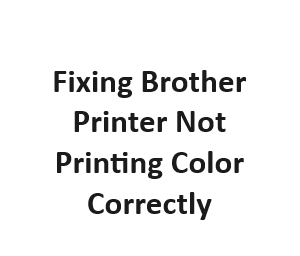Brother printers are renowned for their quality and reliability. However, even the most dependable machines can run into issues, like not printing colors correctly. When your Brother printer starts producing faded, streaky, or distorted colors, it can be frustrating. But fear not! In this comprehensive guide, we will walk you through a step-by-step process to diagnose and resolve the issue of your Brother printer not printing colors correctly.
Understanding the Issue
Before diving into troubleshooting, it’s essential to understand the potential reasons behind your Brother printer’s color printing problems:
- Low Ink Levels: One of the most common causes of color printing issues is low or depleted ink cartridges.
- Clogged Print Head: Accumulated dried ink or dust particles can clog the print head, leading to uneven color distribution.
- Driver or Software Problems: Outdated or corrupted printer drivers and software can hinder proper color printing.
- Inaccurate Color Profiles: Incorrect color profiles or settings can result in color discrepancies.
- Network or Connectivity Issues: Problems with network connections can also affect color printing.
Troubleshooting Steps
Now, let’s explore the steps to fix your Brother printer not printing colors correctly:
Step 1: Check Ink Levels
- Open the Brother printer software on your computer.
- Navigate to the ink or toner status section.
- Ensure that all color cartridges have sufficient ink levels. Replace any depleted cartridges.
Step 2: Clean the Print Head
- Access the printer’s maintenance menu through the control panel or software.
- Select the option to clean the print head. Follow on-screen instructions.
- Perform a test print to check if the issue persists.
Step 3: Adjust Color Settings
- Verify that your color settings are correctly configured in the printer software.
- Ensure that you are using the appropriate color profile for your print job.
Step 4: Update Printer Drivers
- Visit the Brother website and download the latest printer drivers for your model.
- Uninstall the existing drivers and install the newly downloaded ones.
- Restart your computer and try printing again.
Step 5: Calibrate the Printer
- Many Brother printers offer calibration options. Use these to fine-tune color accuracy.
- Follow the calibration wizard’s instructions for the best results.
Step 6: Check Network Connection
- If your Brother printer is connected to a network, ensure it has a stable connection.
- Restart your router if necessary to resolve any connectivity issues.
Step 7: Perform Test Prints
- Print color test pages to evaluate if the problem has been resolved.
- If colors are still incorrect, consult the user manual for advanced troubleshooting.
Step 8: Seek Professional Assistance
- If all else fails, contact Brother’s customer support or a certified technician for further assistance.
Step 9: Perform a Deep Cleaning (Advanced Users)
- If you’ve tried the previous steps and still face color printing issues, consider performing a deep cleaning of the print head.
- Access the printer’s maintenance menu and select the deep cleaning option.
- This process thoroughly cleans the print head but consumes more ink. Use it as a last resort.
Step 10: Check for Firmware Updates
- Sometimes, outdated firmware can cause printing problems.
- Visit the Brother website and check if there are any firmware updates available for your printer model.
- Follow the instructions to update the firmware, which may resolve the issue.
Step 11: Verify Paper and Print Quality Settings
- Ensure that you are using the correct type and size of paper for your print job.
- Adjust the print quality settings in the printer software to match your requirements. Higher-quality settings can sometimes improve color accuracy.
Step 12: Monitor Color Profiles
- If you frequently switch between color profiles, ensure that the correct one is selected for your print job.
- Experiment with different color profiles to see if any of them produce more accurate results.
Step 13: Clean the Printer’s Interior
- Dust and debris can accumulate inside the printer, affecting print quality.
- Carefully clean the interior of your printer using compressed air and a soft brush.
Step 14: Check for Physical Damage
- Inspect the printer for any physical damage, such as bent or misaligned parts.
- Ensure that the paper path is clear of obstructions.
Step 15: Test with Different Software
- Try printing from a different software application to rule out software-specific issues.
- This can help identify whether the problem is related to a particular program.
Step 16: Review User Manual and Online Resources
- Consult your Brother printer’s user manual for specific troubleshooting steps and recommendations.
- Visit Brother’s official website and forums for additional resources and solutions.
Step 17: Consider Professional Repair
- If all else fails and your printer is still not printing colors correctly, it may be time to consult a professional printer technician or Brother’s customer support.
- They can diagnose and fix more complex hardware issues that may be causing the problem.
Common Causes of Color Printing Issues
| Cause | Description |
|---|---|
| Low Ink Levels | Insufficient ink levels can result in faded or inaccurate colors. |
| Clogged Print Head | A clogged print head can block the flow of ink, leading to color problems. |
| Incorrect Printer Settings | Incorrect color settings in the printer driver can cause color issues. |
| Incompatible Ink Cartridges | Using non-genuine or incompatible ink cartridges can affect color quality. |
| Outdated Drivers | Outdated printer drivers may not support proper color printing. |
Troubleshooting Steps
| Step | Description |
|---|---|
| Check Ink Levels | Ensure that you have sufficient ink in all color cartridges. |
| Clean the Print Head | Follow your printer’s manual to clean the print head if it’s clogged. |
| Adjust Color Settings | Verify and adjust color settings in the printer software. |
| Use Genuine Ink | Always use genuine Brother ink cartridges for optimal results. |
| Update Drivers | Update your printer drivers to the latest version from the Brother website. |
Color Calibration Tips
| Tip | Description |
|---|---|
| Perform Color Calibration | Use your printer’s built-in color calibration tool for accuracy. |
| Use Color Profiles | Apply color profiles for specific paper types for better results. |
| Monitor Color Consistency | Regularly check and adjust colors to maintain consistency. |
| Avoid Direct Sunlight | Store printed materials away from direct sunlight to prevent fading. |
| Maintain Printer Regularly | Follow maintenance schedules to keep the printer in good condition. |
Advanced Troubleshooting
| Step | Description |
|---|---|
| Check Color Cartridge Alignment | Ensure that color cartridges are properly aligned. |
| Test with Different Software | Use different software to test if color issues are software-related. |
| Run Diagnostic Tests | Run printer diagnostic tests to identify hardware problems. |
| Contact Brother Support | If issues persist, contact Brother’s customer support for assistance. |
Preventive Measures
| Measure | Description |
|---|---|
| Store Ink Cartridges Properly | Store ink cartridges in a cool, dry place to prolong their life. |
| Print Regularly | Regular use prevents ink from drying out and keeps colors vibrant. |
| Use Quality Paper | Use high-quality paper for better color reproduction. |
| Keep Printer Clean | Dust and debris can affect print quality, so keep your printer clean. |
| Update Firmware | Check for firmware updates to improve color printing performance. |
Conclusion
Diagnosing and fixing a Brother printer that’s not printing colors correctly may require patience and thorough troubleshooting. By following these additional steps, you can further refine your efforts to restore accurate color printing. Remember that regular maintenance and keeping your printer software and firmware up to date are essential for long-term color print quality. With persistence and the right approach, you can resolve the issue and continue to enjoy vibrant and accurate color prints from your Brother printer.