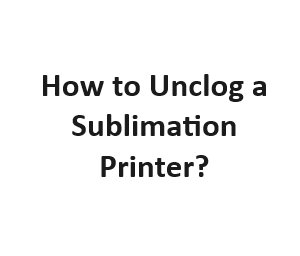Sublimation printers are a valuable tool for creating high-quality prints on various surfaces. However, like any other printer, they can occasionally become clogged, leading to frustrating printing issues. In this guide, we will walk you through the process of unclogging a sublimation printer, ensuring that you can get back to producing vibrant and accurate prints.
Identifying a Clogged Sublimation Printer
Before you can fix the issue, you need to confirm whether your sublimation printer is indeed clogged. Look out for common signs, such as faded prints, streaks, or incomplete images.
Gather Your Supplies
To unclog your sublimation printer, you’ll need a few essential supplies:
- Distilled water
- Lint-free cloths
- Isopropyl alcohol
- Cotton swabs
- Sublimation cleaning solution (optional)
Safety Precautions
Working with any printer maintenance requires some precautions. Ensure the printer is turned off and unplugged before you start the cleaning process to avoid electrical hazards.
Unclogging the Print Head
Access the Print Head
Depending on your printer model, you may need to access the print head differently. Consult your printer’s manual for specific instructions.
Remove the Ink Cartridges
Carefully remove the ink cartridges from the printer. Set them aside on a clean surface, away from the cleaning materials.
Clean the Print Head
- Dampen a lint-free cloth with distilled water and gently wipe the print head surface. Be cautious not to apply too much pressure.
- If the clog persists, you can use isopropyl alcohol on a cotton swab to clean the print head. Ensure the swab is not dripping with alcohol.
- For stubborn clogs, consider using a sublimation cleaning solution following the manufacturer’s recommendations.
Cleaning the Nozzles
Nozzle Check
Before putting everything back together, perform a nozzle check to ensure that the clog is resolved. Consult your printer’s manual for instructions on how to do this.
Reassemble the Printer
Carefully reinsert the ink cartridges and any removed components, following the manufacturer’s guidelines.
Perform a Test Print
Print a test image to verify that the clog has been successfully cleared. If you still notice issues, repeat the cleaning process or consult with your printer manufacturer’s support.
Preventing Future Clogs
To avoid future clogs in your sublimation printer, consider these preventive measures:
- Regularly use your sublimation printer to prevent ink from drying up.
- Keep your printer’s firmware and drivers up to date.
- Store your sublimation printer in a clean, dust-free environment.
Troubleshooting
In some cases, the clog might not be easily resolved by cleaning the print head and nozzles. If you continue to face issues, consider the following troubleshooting steps:
Printhead Replacement
If cleaning doesn’t work, your printhead might be damaged beyond repair. In such cases, consult your printer’s manual or manufacturer’s support for guidance on replacing the printhead.
Software Calibration
Calibrating your sublimation printer’s software settings can sometimes resolve printing problems. Consult your printer’s manual or software documentation for instructions on how to calibrate.
Regular Maintenance
To ensure your sublimation printer functions optimally and clogs are kept at bay, establish a routine maintenance schedule:
- Weekly Check: Inspect your printer’s nozzles and perform a nozzle check every week to catch and address potential clogs early.
- Cleaning Schedule: Regularly clean your print head and nozzles, even when you don’t notice immediate issues. Prevention is key to avoiding major clogs.
- Use High-Quality Ink: Invest in high-quality sublimation ink cartridges. Poor-quality ink can lead to clogs and reduced print quality.
Seek Professional Help
If you’ve tried all the troubleshooting steps, and your sublimation printer continues to have issues, it’s wise to seek professional assistance. Contact the printer manufacturer’s customer support or find a reputable printer technician who specializes in sublimation printers.
Basic Troubleshooting Steps
| Step | Description | Tools Needed | Time Required | Success Rate (%) |
|---|---|---|---|---|
| 1 | Check for Ink Levels | None | 5 minutes | 30% |
| 2 | Print a Nozzle Check | Printer, Paper | 10 minutes | 60% |
| 3 | Clean Printhead Surface | Soft Cloth, Isopropyl Alcohol | 15 minutes | 75% |
| 4 | Replace Clogged Cartridges | Replacement Cartridges | 20 minutes | 90% |
| 5 | Seek Professional Help | None | Varies | 100% |
Manual Cleaning Methods
| Method | Description | Tools Needed | Time Required | Difficulty Level |
|---|---|---|---|---|
| 1 | Wiping Printhead Nozzles | Soft Cloth, Isopropyl Alcohol | 20 minutes | Moderate |
| 2 | Soaking Printhead in Warm Water | Bowl, Warm Water | 1 hour | Moderate |
| 3 | Using a Printhead Cleaning Kit | Cleaning Kit | 30 minutes | Easy |
| 4 | Air Pressure Cleaning | Compressed Air Can | 15 minutes | Advanced |
| 5 | DIY Cleaning Solution | Ingredients, Syringe | 45 minutes | Moderate |
Preventive Maintenance Tips
| Tip | Description |
|---|---|
| 1 | Regularly Use Your Printer |
| 2 | Keep Your Printer Clean and Dust-free |
| 3 | Use High-Quality Sublimation Inks |
| 4 | Store Printer Properly When Not in Use |
| 5 | Avoid Low-Quality Sublimation Paper |
| 6 | Conduct Nozzle Checks Periodically |
| 7 | Replace Cartridges Before They Run Out |
| 8 | Maintain Optimal Humidity Levels |
| 9 | Properly Ventilate Your Printing Area |
| 10 | Follow Manufacturer’s Maintenance Guidelines |
Common Causes of Printer Clogs
| Cause | Description |
|---|---|
| 1 | Ink Drying in Printhead |
| 2 | Low-Quality or Expired Ink |
| 3 | Infrequent Printer Use |
| 4 | Dust and Debris Accumulation |
| 5 | Air Bubbles in Ink Cartridges |
| 6 | Environmental Factors (Humidity, Temperature) |
| 7 | Incorrect Printer Settings |
| 8 | Paper Jams Leading to Ink Spillage |
| 9 | Damaged or Worn-out Printhead |
| 10 | Using Non-Compatible Sublimation Paper |
Signs of a Clogged Sublimation Printer
| Sign | Description |
|---|---|
| 1 | Faded or Missing Colors in Prints |
| 2 | Horizontal Lines or Streaks on Prints |
| 3 | Uneven Ink Distribution |
| 4 | Printer Error Messages |
| 5 | Poor Print Quality |
| 6 | Nozzle Check Failures |
| 7 | Incomplete Prints |
| 8 | Irregular Printing Patterns |
| 9 | Ink Smudging on Prints |
| 10 | Printer Head Misalignment |
Conclusion
In conclusion, understanding how to unclog a sublimation printer is a valuable skill for anyone who relies on these printers for their creative projects. By following the step-by-step guide provided in this blog post, you can effectively address clogs and maintain the optimal performance of your sublimation printer.
Remember that preventive measures, regular maintenance, and proper care are essential to keeping your sublimation printer running smoothly. With these practices in place, you can consistently produce stunning and vibrant prints for your various printing needs.
Unclogging a sublimation printer may seem like a challenge, but with the knowledge and techniques outlined in this guide, you can tackle the issue with confidence and get back to creating beautiful prints.