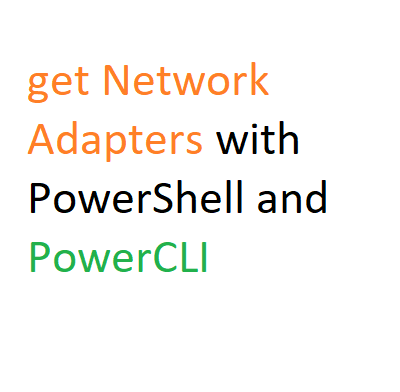Introduction: get-networkadapter
Network adapters are essential components that enable communication between your computer or virtual machine and the network. In the realm of PowerShell and PowerCLI, the `get-networkadapter` command offers a versatile way to manage and retrieve information about your network adapters. In this post, we’ll delve into the various functionalities and commands associated with network adapters.
What does get-NetAdapter do?
The `Get-NetAdapter` cmdlet, available in both PowerShell and PowerCLI, allows you to retrieve detailed information about the network adapters present on your system or within your virtual machines. It provides insights into attributes such as the adapter name, MAC address, link speed, status, and more.
How do I find my network adapter?
To identify your network adapter using the Command Prompt (cmd), you can use the `ipconfig` command. This will display a list of network interfaces along with their configurations.
How to see network adapter in cmd?
In the Command Prompt, you can use the command `ipconfig /all` to view detailed information about all network interfaces, including their IP addresses, subnet masks, and other pertinent details.
How to list network adapter in PowerShell?
Using PowerShell, you can use the `Get-NetAdapter` cmdlet to list all network adapters on your system. Running this command will display a comprehensive list of network adapters with their respective attributes.
PowerShell script to get network adapter information using the Get-NetAdapter cmdlet:
# Gets the basic network adapter properties
$networkAdapters = Get-NetAdapter
foreach ($adapter in $networkAdapters) {
Write-Host "Adapter Name: $($adapter.Name)"
Write-Host "Status: $($adapter.Status)"
Write-Host "MAC Address: $($adapter.MacAddress)"
Write-Host "Link Speed: $($adapter.LinkSpeed) Mbps"
Write-Host "Interface Description: $($adapter.InterfaceDescription)"
Write-Host "Admin Status: $($adapter.AdminStatus)"
Write-Host "Operational Status: $($adapter.OperationalStatus)"
Write-Host "Promiscuous Mode Enabled: $($adapter.PromiscuousMode)"
Write-Host "Media Type: $($adapter.MediaType)"
Write-Host "Connection State: $($adapter.ConnectionState)"
Write-Host "IPv4 Address: $($adapter.IPv4Address.IPAddress)"
Write-Host "IPv4 Subnet Mask: $($adapter.IPv4Address.SubnetMask)"
Write-Host "-----------------------"
}
basic network adapter properties
PS C:\> get-netadapter
| Name | Interface Description | ifIndex | Status | MacAddress | LinkSpeed |
|---|---|---|---|---|---|
| Slot 3 Port 2 | Intel(R) Ethernet Converged Network…#3 | 10 | Not Present | xx-xx-xx-xx-xx-xx | 0 bps |
| Slot 5 Port 2 | Intel(R) Ethernet Converged Network… | 1 | Not Present | xx-xx-xx-xx-xx-xx | 0 bps |
| NIC TEAM | Microsoft Network Adapter Multiplexer… | 7 | Up | xx-xx-xx-xx-xx-xx | 2 Gbps |
| Slot 6 Port 2 | Intel(R) Ethernet 10G 2P X550-t Adapter…#2 | 17 | Up | xx-xx-xx-xx-xx-xx | 1 Gbps |
| Slot 6 Port 1 | Intel(R) Ethernet 10G 2P X550-t Adapter | 5 | Disconnected | xx-xx-xx-xx-xx-xx | 0 bps |
| NIC2 | Intel(R) Ethernet 10G X710 rNDC | 13 | Not Present | xx-xx-xx-xx-xx-xx | 0 bps |
| Public Secondary | Intel(R) Gigabit 4P X710/I350 rNDC #2 | 16 | Up | xx-xx-xx-xx-xx-xx | 1 Gbps |
| Public Primary | Intel(R) Gigabit 4P X710/I350 rNDC | 9 | Disconnected | xx-xx-xx-xx-xx-xx | 0 bps |
| ISCSI 10.100.0.151 S5P1 | Intel(R) Ethernet Converged Network…#2 | 3 | Up | xx-xx-xx-xx-xx-xx | 10 Gbps |
| ISCSI 10.101.0.151 S3P1 | Intel(R) Ethernet Converged Network… | 6 | Up | xx-xx-xx-xx-xx-xx | 10 Gbps |
| NIC1 | Intel(R) Ethernet 10G 4P X710/I350 rNDC | 4 | Not Present | xx-xx-xx-xx-xx-xx | 0 bps |
narrow it down to just the name
PS C:\> get-netadapter “NIC TEAM”
| Name | Interface Description | ifIndex | Status | MacAddress | LinkSpeed |
|---|---|---|---|---|---|
| NIC TEAM | Microsoft Network Adapter Multiplexer… | 7 | Up | xx-xx-xx-xx-xx-xx | 2 Gbps |
Get all physical network adapters
PS C:\> get-netadapter -Name * -Physical
| Name | Interface Description | ifIndex | Status | MacAddress | LinkSpeed |
|---|---|---|---|---|---|
| Slot 6 Port 2 | Intel(R) Ethernet 10G 2P X550-t Ad…#2 | 17 | Up | xx-xx-xx-xx-xx-xx | 1 Gbps |
| Slot 6 Port 1 | Intel(R) Ethernet 10G 2P X550-t Adapter | 5 | Disconnected | xx-xx-xx-xx-xx-xx | 0 bps |
| Public Secondary | Intel(R) Gigabit 4P X710/I350 rNDC #2 | 16 | Up | xx-xx-xx-xx-xx-xx | 1 Gbps |
| Public Primary | Intel(R) Gigabit 4P X710/I350 rNDC | 9 | Disconnected | xx-xx-xx-xx-xx-xx | 0 bps |
| ISCSI 10.100.0.151 S5P1 | Intel(R) Ethernet Converged Networ…#2 | 3 | Up | xx-xx-xx-xx-xx-xx | 10 Gbps |
| ISCSI 10.101.0.151 S3P1 | Intel(R) Ethernet Converged Network … | 6 | Up | xx-xx-xx-xx-xx-xx | 10 Gbps |
You can also do this to a remote device which is really handy!
PS C:\> Get-NetAdapter -Name * -CimSession “cor-server1”
| Name | Interface Description | ifIndex | Status | MacAddress | LinkSpeed |
|---|---|---|---|---|---|
| Ethernet 3 | XenServer PV Network Device #0 | 3 | Up | xx-xx-xx-xx-xx-xx | 1 Gbps |
PS C:\> Get-NetAdapter -Name * -CimSession “cor-server1”
| Name | Interface Description | ifIndex | Status | MacAddress | LinkSpeed | PSComputerName |
|---|---|---|---|---|---|---|
| Slot 3 Port 2 | Intel(R) Ethernet Converged Networ…#3 | 10 | Not Present | xx-xx-xx-xx-xx-xx | 0 bps | cor-server1 |
| Slot 5 Port 2 | Intel(R) Ethernet Converged Network … | 11 | Not Present | xx-xx-xx-xx-xx-xx | 0 bps | cor-server1 |
| NIC TEAM | Microsoft Network Adapter Multiplexo… | 7 | Up | xx-xx-xx-xx-xx-xx | 2 Gbps | cor-server1 |
| Slot 6 Port 2 | Intel(R) Ethernet 10G 2P X550-t Ad…#2 | 17 | Up | xx-xx-xx-xx-xx-xx | 1 Gbps | cor-server1 |
| Slot 6 Port 1 | Intel(R) Ethernet 10G 2P X550-t Adapter | 5 | Disconnected | xx-xx-xx-xx-xx-xx | 0 bps | cor-server1 |
| NIC2 | Intel(R) Ethernet 10G X710 rNDC | 13 | Not Present | xx-xx-xx-xx-xx-xx | 0 bps | cor-server1 |
| Public Secondary | Intel(R) Gigabit 4P X710/I350 rNDC #2 | 16 | Up | xx-xx-xx-xx-xx-xx | 1 Gbps | cor-server1 |
| Public Primary | Intel(R) Gigabit 4P X710/I350 rNDC | 9 | Disconnected | xx-xx-xx-xx-xx-xx | 0 bps | cor-server1 |
| ISCSI 10.100.0.151 S5P1 | Intel(R) Ethernet Converged Networ…#2 | 3 | Up | xx-xx-xx-xx-xx-xx | 10 Gbps | cor-server1 |
| ISCSI 10.101.0.151 S3P1 | Intel(R) Ethernet Converged Network … | 6 | Up | xx-xx-xx-xx-xx-xx | 10 Gbps | cor-server1 |
| NIC1 | Intel(R) Ethernet 10G 4P X710/I350 rNDC | 4 | Not Present | xx-xx-xx-xx-xx-xx | 0 bps | cor-server1 |
PS C:\> Get-NetAdapter -Name * -Physical -CimSession “cor-server1”
| Name | Interface Description | ifIndex | Status | MacAddress | LinkSpeed | PSComputerName |
|---|---|---|---|---|---|---|
| Slot 6 Port 2 | Intel(R) Ethernet 10G 2P X550-t Ad…#2 | 17 | Up | xx-xx-xx-xx-xx-xx | 1 Gbps | cor-server1 |
| Slot 6 Port 1 | Intel(R) Ethernet 10G 2P X550-t Adapter | 5 | Disconnected | xx-xx-xx-xx-xx-xx | 0 bps | cor-server1 |
| Public Secondary | Intel(R) Gigabit 4P X710/I350 rNDC #2 | 16 | Up | xx-xx-xx-xx-xx-xx | 1 Gbps | cor-server1 |
| Public Primary | Intel(R) Gigabit 4P X710/I350 rNDC | 9 | Disconnected | xx-xx-xx-xx-xx-xx | 0 bps | cor-server1 |
| ISCSI 10.100.0.151 S5P1 | Intel(R) Ethernet Converged Networ…#2 | 3 | Up | xx-xx-xx-xx-xx-xx | 10 Gbps | cor-server1 |
| ISCSI 10.101.0.151 S3P1 | Intel(R) Ethernet Converged Network … | 6 | Up | xx-xx-xx-xx-xx-xx | 10 Gbps | cor-server1 |
And finally, you can see only the UP interfaces:
PS C:\> Get-NetAdapter -Name * -Physical -CimSession “cor-server1” | where status -eq ‘up’
Section 1:
| Name | Interface Description | ifIndex | Status | MacAddress | LinkSpeed | PSComputerName |
|---|---|---|---|---|---|---|
| Slot 6 Port 2 | Intel(R) Ethernet 10G 2P X550-t Ad…#2 | 17 | Up | xx-xx-xx-xx-xx-xx | 1 Gbps | cor-server1 |
| Public Secondary | Intel(R) Gigabit 4P X710/I350 rNDC #2 | 16 | Up | xx-xx-xx-xx-xx-xx | 1 Gbps | cor-server1 |
| ISCSI 10.100.0.151 S5P1 | Intel(R) Ethernet Converged Networ…#2 | 3 | Up | xx-xx-xx-xx-xx-xx | 10 Gbps | cor-server1 |
| ISCSI 10.101.0.151 S3P1 | Intel(R) Ethernet Converged Network … | 6 | Up | xx-xx-xx-xx-xx-xx | 10 Gbps | cor-server1 |
Section 2:
| Name | Interface Description | ifIndex | Status | MacAddress | LinkSpeed | PSComputerName |
|---|---|---|---|---|---|---|
| Slot 6 Port 2 | Intel(R) Ethernet 10G 2P X550-t Ad…#2 | 23 | Up | xx-xx-xx-xx-xx-xx | 1 Gbps | cor-server1 |
| Public Secondary | Intel(R) Gigabit 4P X710/I350 rNDC | 15 | Up | xx-xx-xx-xx-xx-xx | 1 Gbps | cor-server1 |
| Slot 3 Port 2 | Intel(R) Ethernet Converged Networ…#2 | 27 | Up | xx-xx-xx-xx-xx-xx | 10 Gbps | cor-server1 |
| Slot 5 Port 2 | Intel(R) Ethernet Converged Network … | 4 | Up | xx-xx-xx-xx-xx-xx | 10 Gbps | cor-server1 |
Section 3:
| Name | Interface Description | ifIndex | Status | MacAddress | LinkSpeed | PSComputerName |
|---|---|---|---|---|---|---|
| Slot 6 Port 2 | Intel(R) Ethernet 10G 2P X550-t Ad…#2 | 23 | Up | xx-xx-xx-xx-xx-xx | 1 Gbps | cor-server1 |
| Public Secondary | Intel(R) Gigabit 4P X710/I350 rNDC | 15 | Up | xx-xx-xx-xx-xx-xx | 1 Gbps | cor-server1 |
| Slot 3 Port 2 | Intel(R) Ethernet Converged Networ…#2 | 27 | Up | xx-xx-xx-xx-xx-xx | 10 Gbps | cor-server1 |
| Slot 5 Port 2 | Intel(R) Ethernet Converged Network … | 4 | Up | xx-xx-xx-xx-xx-xx | 10 Gbps | cor-server1 |
| TEAM1 | Microsoft Network Adapter Multiplexo… | 16 | Up | xx-xx-xx-xx-xx-xx | 1 Gbps | cor-server1 |
PowerCLI: Retrieving VM Network Information
When working with virtual machines, you can leverage PowerCLI commands to retrieve network-related information. The `Get-VMNetworkAdapter` cmdlet provides details about network adapters associated with virtual machines.
Exploring get-VMNetworkAdapter
The `Get-VMNetworkAdapter` cmdlet in PowerCLI offers insights into the network adapters of virtual machines. This information includes adapter type, MAC address, network name, connection state, and more.
Understanding get-VdPortgroup
In VMware environments, the `Get-VdPortgroup` cmdlet allows you to obtain information about distributed port groups, aiding in network management and configuration.
PowerCLI: Get-VM Network Name
Using PowerCLI, the `Get-VM` cmdlet can help you retrieve the network name associated with a virtual machine, enhancing your understanding of its network configuration.
PowerCLI: Get VM Network Adapter Type
With the `Get-VMNetworkAdapter` cmdlet, you can ascertain the type of network adapter associated with a virtual machine. This is particularly useful for assessing network performance and compatibility.
Modifying Network Adapters with PowerCLI
PowerCLI provides the `Set-NetworkAdapter` cmdlet, enabling you to modify various attributes of a network adapter. This includes settings such as the adapter’s MAC address, network name, and connection state.
Configuring Port Groups with set-NetworkAdapter
When working with virtualization platforms like VMware, the `Set-NetworkAdapter` cmdlet allows you to configure network adapter settings, such as associating a specific port group with a virtual machine.
PowerCLI: Disconnect Network Adapter
At times, you may need to disconnect a network adapter from a virtual machine. PowerCLI facilitates this process through the `Disconnect-NetworkAdapter` cmdlet, aiding in maintenance or troubleshooting scenarios.