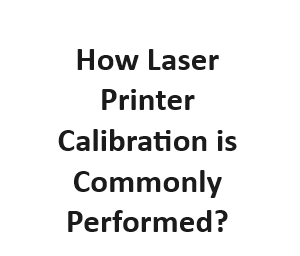Laser printers have become indispensable tools in modern offices and homes, delivering high-quality text and graphics with precision and speed. To maintain the optimal performance of these printers, calibration is a critical process. Calibration ensures that the printer produces accurate and consistent output, whether it’s text documents or intricate images. In this blog post, we will explore how laser printer calibration is commonly performed, step by step.
I. Understanding Laser Printer Calibration
Before delving into the calibration process, it’s essential to grasp the concept of calibration itself. Calibration refers to the adjustment of a laser printer’s internal settings to ensure that the output matches the desired specifications. These settings include color balance, density, and registration. Proper calibration leads to sharper images, correct color representation, and overall improved print quality.
II. Gathering the Necessary Tools
To begin the calibration process, you will need a few tools and materials:
- Calibration Software: Most laser printers come with calibration software that can be installed on your computer. This software is essential for communicating with the printer and making adjustments.
- Test Prints: You will need sample prints to assess the printer’s performance before and after calibration. These prints typically include text documents and images with various colors and gradients.
III. Preparing the Printer
- Clean the Printer: Dust and debris can accumulate inside the printer over time, affecting print quality. Before calibration, clean the printer thoroughly, including the toner cartridges, rollers, and paper path.
- Load Quality Paper: Use high-quality paper that is specifically designed for laser printers. Proper paper selection ensures that the calibration process is as accurate as possible.
IV. Running the Calibration Software
- Access the Calibration Software: Launch the calibration software on your computer and ensure that your printer is connected.
- Select Calibration Mode: In the software, select the calibration mode. This may vary depending on your printer model, but common options include “Color Calibration” and “Density Adjustment.”
- Follow On-Screen Instructions: The software will guide you through the calibration process step by step. This typically involves printing a series of test patterns and making adjustments based on the results.
V. Adjusting Printer Settings
- Color Calibration: If your laser printer supports color calibration, you will be asked to adjust parameters such as brightness, contrast, and color balance. These adjustments ensure that colors are accurate and consistent across different print jobs.
- Density Adjustment: Density refers to the darkness or lightness of the print. During this step, you may be prompted to adjust the density settings to achieve the desired level of darkness or lightness.
- Registration Alignment: Registration alignment ensures that the printer precisely aligns each color layer to create sharp and clear images. Follow the software’s instructions to make any necessary adjustments.
VI. Printing Test Pages
After making the adjustments as instructed by the calibration software, it’s essential to print test pages again. These test pages will help you evaluate whether the calibration was successful.
- Analyze Test Prints: Examine the test prints for any issues such as color inaccuracies, streaks, or misalignment. If problems persist, you may need to fine-tune the settings further.
- Fine-Tuning: Some calibration software allows for fine-tuning adjustments, which can be helpful for achieving perfection in print quality.
VII. Saving Calibration Settings
Once you are satisfied with the results, save the calibration settings. This ensures that the printer maintains the desired parameters for future print jobs.
VIII. Periodic Calibration Maintenance
Calibrating your laser printer is not a one-time task; it’s an ongoing process to ensure consistent print quality. Here are some tips for maintaining calibration:
- Regular Checkups: Periodically check the print quality of your laser printer. If you notice any issues like color shifts, streaks, or fading, consider running the calibration process again.
- Environmental Factors: Changes in the printer’s environment, such as temperature and humidity fluctuations, can affect print quality. Keep your printer in a stable environment to minimize these factors’ impact.
- Follow Manufacturer Guidelines: Manufacturers provide specific recommendations for calibration frequency and maintenance in the printer’s user manual. Follow these guidelines for optimal results.
IX. Advanced Calibration Techniques
While the basic calibration process outlined above will suffice for most users, there are advanced techniques available for those seeking the highest level of precision and color accuracy:
- Spectrophotometer Calibration: Some professionals use spectrophotometers to measure color accuracy with extreme precision. These devices can create custom color profiles for your printer, resulting in near-perfect color reproduction.
- ICC Profiles: ICC (International Color Consortium) profiles are advanced color profiles that can be used in conjunction with calibration to achieve precise color matching. These profiles are often used in professional graphics and photography.
- Professional Calibration Services: For businesses that rely heavily on print quality, professional calibration services are available. Experts can come to your location to calibrate your printer to industry standards.
X. Troubleshooting Common Calibration Issues
Even with proper calibration, occasional issues may still arise. Here are some common problems and their solutions:
- Streaks or Lines: Streaks or lines on prints can indicate dirty or damaged printer components. Clean the printer thoroughly and replace any worn-out parts.
- Color Inaccuracies: If colors appear inaccurate, check the color calibration settings and ensure that you are using quality toner cartridges.
- Misalignment: Misalignment issues may require adjusting registration settings or running a calibration specifically for alignment.
Density Calibration:
| Print Mode | Density Setting (1-10) | Print Sample |
|---|---|---|
| Normal | 5 | [Image] |
| Draft | 3 | [Image] |
| High-Quality | 7 | [Image] |
Registration Adjustment:
| Color Channel | Horizontal Offset (in mm) | Vertical Offset (in mm) |
|---|---|---|
| Cyan | 0.2 | 0.1 |
| Magenta | -0.1 | 0.3 |
| Yellow | 0.3 | -0.2 |
| Black | 0.0 | 0.0 |
Color Balance Calibration:
| Color Channel | Red (%) | Green (%) | Blue (%) |
|---|---|---|---|
| Cyan | 5 | 0 | 0 |
| Magenta | 0 | 5 | 0 |
| Yellow | 0 | 0 | 5 |
| Black | 0 | 0 | 0 |
Print Resolution Adjustment:
| Resolution (dpi) | Quality Setting (1-10) | Print Sample |
|---|---|---|
| 600 | 8 | [Image] |
| 1200 | 10 | [Image] |
| 2400 | 6 | [Image] |
Conclusion
Calibrating a laser printer is a fundamental maintenance task that ensures your prints meet the highest quality standards. Whether you’re using your printer for office documents, creative projects, or professional photography, proper calibration will make a noticeable difference in print accuracy and overall output quality. By understanding the calibration process and regularly maintaining your printer, you can enjoy crisp, vibrant, and consistent prints every time you hit the “Print” button.