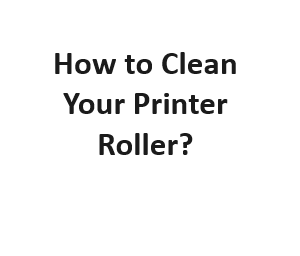Printers are essential devices in both homes and offices, but they require regular maintenance to ensure optimal performance. One crucial maintenance task is cleaning the printer roller. Over time, dust, paper residue, and other debris can accumulate on the roller, leading to print quality issues and paper jams. In this guide, we will walk you through the process of cleaning your printer roller effectively.
Why Cleaning the Printer Roller is Important
Before we delve into the cleaning process, let’s understand why it’s essential to keep your printer roller clean:
1. Print Quality Improvement
A clean roller ensures that the paper passes through smoothly, preventing ink smudges and streaks on your documents. This results in sharper and clearer prints.
2. Paper Jam Prevention
A dirty roller can cause paper jams, which are not only frustrating but can also damage your printer if not addressed promptly. Regular cleaning reduces the risk of paper jams.
3. Prolonged Printer Lifespan
Maintaining your printer, including cleaning the roller, can extend its lifespan. A well-maintained printer is a cost-effective investment.
Materials Needed
Before you start cleaning the roller, gather the following materials:
- Isopropyl alcohol
- Clean, lint-free cloth or cotton swabs
- Distilled water
- Compressed air can
- Latex or nitrile gloves (optional)
Step-by-Step Cleaning Process
Now, let’s get into the step-by-step process of cleaning your printer roller:
Step 1: Power Off and Unplug
Start by turning off your printer and unplugging it from the power source. This is crucial for your safety and to avoid any accidental damage to the printer.
Step 2: Access the Printer Roller
To access the roller, open your printer’s cover or paper tray. Consult your printer’s manual if you’re unsure about how to access the roller. Some printers have a removable roller unit that makes cleaning easier.
Step 3: Remove the Roller (If Possible)
If your printer allows for easy removal of the roller, gently take it out. Be sure to follow the manufacturer’s instructions for removing the roller. If your printer’s roller is not removable, proceed to the next step.
Step 4: Clean with Compressed Air
Use the compressed air can to blow away loose dust and debris from the roller. Hold the can at a safe distance to avoid damaging the roller or other internal components. Ensure you clean all sides of the roller thoroughly.
Step 5: Dampen the Cloth or Cotton Swab
Dampen a clean, lint-free cloth or cotton swab with isopropyl alcohol. Ensure it’s not soaking wet but just moist enough to clean the roller effectively. If you don’t have isopropyl alcohol, you can use distilled water.
Step 6: Clean the Roller
Gently wipe the roller with the damp cloth or cotton swab. Be cautious not to apply excessive pressure, as this can damage the roller. Rotate the roller as you clean to ensure you cover the entire surface.
Step 7: Allow to Dry
After cleaning with alcohol or water, allow the roller to air dry completely. Make sure there is no residual moisture before reassembling or reinserting it into the printer.
Step 8: Reassemble and Test
If you removed the roller, carefully reassemble it following the manufacturer’s instructions. Close the printer cover or paper tray. Plug in the printer and power it on. Print a test page to ensure that the roller is functioning correctly and that there are no print quality issues.
Maintenance Tips
To keep your printer roller clean and maintain optimal performance, consider these maintenance tips:
- Clean the roller every few months or when you notice print quality issues.
- Use high-quality paper to minimize paper residue buildup.
- Store your paper in a clean, dry place to prevent dust contamination.
Troubleshooting Common Issues
1. Paper Jams Persist
If you continue to experience paper jams after cleaning the roller, there may be other issues with your printer. Check for torn pieces of paper stuck in the paper path and ensure that you are using the correct paper size and type as recommended by the manufacturer.
2. Uneven Printing
If your prints are coming out unevenly, with streaks or lines, it may indicate that the roller isn’t clean enough. Repeat the cleaning process, paying extra attention to thorough cleaning. If the problem persists, you may need to replace the roller or seek professional assistance.
3. Roller Damage
Inspect the roller for any signs of damage during the cleaning process. If you notice cracks, tears, or excessive wear, it may be time to replace the roller. Consult your printer’s manual or contact the manufacturer for guidance on finding a replacement roller.
Regular Maintenance Schedule
To ensure the longevity of your printer and maintain print quality, consider establishing a regular maintenance schedule. Here’s a suggested schedule:
- Monthly: Check for paper debris and dust accumulation. Use compressed air to blow out any loose particles.
- Every 3-6 Months: Perform a thorough roller cleaning as outlined in this guide.
- Annually: Replace any worn or damaged rollers if needed. Consult your printer’s manual for information on replacement parts.
Using Cleaning Kits
Some printer manufacturers offer cleaning kits specifically designed for their printer models. These kits often include cleaning sheets or swabs soaked in a cleaning solution. If your printer has a compatible cleaning kit available, consider using it as an alternative or in addition to the manual cleaning process.
Safety Precautions
When handling cleaning agents like isopropyl alcohol, be sure to follow safety precautions. Work in a well-ventilated area, wear gloves if desired, and avoid contact with your eyes or skin. Keep all cleaning agents out of reach of children.
Professional Service
If you encounter persistent print quality issues or suspect a more significant problem with your printer, it’s advisable to seek professional service. Certified technicians can diagnose and address complex issues, ensuring your printer’s optimal performance.
Tools and Materials
| No. | Tools and Materials Required |
|---|---|
| 1 | Lint-free cloths |
| 2 | Isopropyl alcohol |
| 3 | Cotton swabs |
| 4 | Dust brush |
| 5 | Soft cleaning brush |
| 6 | Compressed air can |
| 7 | Latex gloves |
| 8 | Screwdriver |
| 9 | Tweezers |
| 10 | User manual |
Safety Precautions
| No. | Safety Precautions |
|---|---|
| 1 | Turn off the printer and unplug it. |
| 2 | Wait for the printer to cool down. |
| 3 | Wear latex gloves for protection. |
| 4 | Work in a well-ventilated area. |
| 5 | Keep children and pets away. |
| 6 | Do not use excessive force. |
| 7 | Avoid using sharp objects. |
| 8 | Use caution with isopropyl alcohol. |
| 9 | Follow the manufacturer’s guidelines. |
| 10 | Keep the workspace clean and organized. |
Step-by-Step Cleaning Process
| No. | Steps to Clean the Printer Roller |
|---|---|
| 1 | Consult the user manual for specific instructions. |
| 2 | Open the printer cover and locate the roller assembly. |
| 3 | Remove any paper trays and cartridges. |
| 4 | Gently brush off loose dust and debris with a dust brush. |
| 5 | Dampen a lint-free cloth with isopropyl alcohol. |
| 6 | Wipe the roller with the cloth, applying gentle pressure. |
| 7 | Use cotton swabs for detailed cleaning in tight areas. |
| 8 | Blow away remaining dust with compressed air. |
| 9 | Inspect for any remaining dirt or residue. |
| 10 | Reassemble the printer and plug it in. |
Frequency of Cleaning
| No. | Frequency |
|---|---|
| 1 | Monthly maintenance |
| 2 | After paper jams |
| 3 | When print quality drops |
| 4 | When changing cartridges |
| 5 | As needed |
| 6 | Seasonal cleaning |
| 7 | Every 1000 pages |
| 8 | Before important prints |
| 9 | Post-dusty environment |
| 10 | Regular maintenance |
Benefits of Regular Cleaning
| No. | Benefits of Cleaning Your Printer Roller |
|---|---|
| 1 | Improved print quality and clarity. |
| 2 | Reduced risk of paper jams and misfeeds. |
| 3 | Extended lifespan of printer components. |
| 4 | Enhanced overall printer performance. |
| 5 | Fewer maintenance and repair costs. |
| 6 | Minimized ink or toner wastage. |
| 7 | Environmentally friendly by using less consumables. |
| 8 | Consistent and professional-looking documents. |
| 9 | Prevents accumulation of dirt on other printer parts. |
| 10 | Peace of mind knowing your printer is in top condition. |
Conclusion
Cleaning your printer roller is a simple yet crucial maintenance task that can significantly impact the performance and lifespan of your printer. By following the steps outlined in this guide and staying vigilant with regular maintenance, you can enjoy trouble-free printing and high-quality documents for years to come.
Remember, a well-maintained printer is not only cost-effective but also ensures that your important documents and projects are presented in the best possible way. So, take the time to clean your printer roller regularly, and your printer will thank you with crisp, flawless prints.