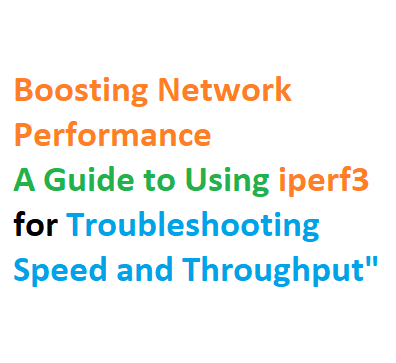In this article, we will delve into the world of iperf3
- exploring its purpose
- functionality
- and practical applications.
What is iperf3?
iperf3 is a widely used open-source command-line tool designed to measure the bandwidth and performance of both TCP and UDP connections. It enables network administrators and enthusiasts to quantify the data transfer rate between two endpoints, providing valuable insights into the capabilities of a network. Whether you’re dealing with a local network, a wide area network (WAN), or even testing the capabilities of a cloud-based infrastructure, iperf3 can serve as an invaluable asset.
How does iperf3 work?
At its core, iperf3 operates by creating a client-server architecture, where one end acts as the sender (server) and the other as the receiver (client). The server generates a stream of data and transmits it to the client, which then measures the throughput, latency, packet loss, and other critical metrics. By analyzing these metrics, network administrators can identify bottlenecks, congestion points, or other issues that might be affecting network performance.
TCP or UDP: Which one does iperf3 use?
One of the distinguishing features of iperf3 is its versatility in measuring both TCP and UDP performance. TCP (Transmission Control Protocol) is a connection-oriented protocol that ensures reliable data delivery by managing acknowledgments and retransmissions. On the other hand, UDP (User Datagram Protocol) is a connectionless protocol that sacrifices reliability for lower latency, making it suitable for applications like streaming and gaming. iperf3 allows you to assess the performance of both protocols, providing a comprehensive view of your network’s capabilities.
Utilizing iperf3: Command Examples and Use Cases
Basic iperf3 Command
Running a basic test with iperf3 involves launching a server instance on one machine and a client instance on another. The client then connects to the server, and the test begins. The following command initiates a TCP test:
iperf3 -c <server_ip>
Replace <server_ip> with the IP address of the server.
Measuring UDP Performance
To evaluate UDP performance, you can use the -u flag. This is particularly useful for real-time applications like VoIP and video conferencing:
iperf3 -c <server_ip> -u
Bidirectional Testing
iperf3 also supports bidirectional testing, which simulates traffic in both directions simultaneously:
iperf3 -c <server_ip> -d
Customizing Test Parameters
You can customize various test parameters such as the duration of the test (-t flag), the port number (-p flag), and the bandwidth (-b flag). This allows you to simulate different scenarios and evaluate how your network performs under varying conditions.
iperf3 Server Setup
Setting up the iperf3 server is straightforward. Run the following command on the machine you want to use as the server:
iperf3 -s
This starts the iperf3 server, ready to accept incoming client connections.
iperf3 on Windows
iperf3 is not limited to Unix-like systems; it’s available on Windows as well. This cross-platform compatibility ensures that you can perform network tests regardless of your preferred operating system.
iperf3 and Network Troubleshooting
The ability to quantify network performance makes iperf3 an essential tool for troubleshooting. Imagine a scenario where users complain about slow file transfers in a local area network. By conducting iperf3 tests, you can pinpoint if the issue is related to the network infrastructure, hardware limitations, or other factors. This targeted approach to troubleshooting streamlines the resolution process and minimizes downtime.
Using iperf for Network Testing
Tip: To get accurate network performance results with iperf, consider using multiple streams and adjusting window sizes.
Multiple Streams and Window Sizes
Using the -P option in iperf, you can run tests with multiple streams to measure network speed and throughput. The -w option lets you adjust the window size for better results.
For instance:
- To test with 20 streams and a window size of 128K:
css
iperf3 -c 172.16.10.100 -P 20 -w 128K
- To test with 40 streams and a window size of 1024K:
css
iperf3 -c 172.16.10.100 -P 40 -w 1024K
Bidirectional Testing
For testing in the opposite direction, add -R at the end of the command. This helps you understand performance in both directions.
Example:
iperf3 -c 172.16.10.100 -P 40 -w 1024K -R
Running Multiple iperf Instances
In scenarios like troubleshooting high-speed links, you might need to run multiple instances of iperf. This can be done by starting multiple server and client instances with different port numbers.
- Start multiple server instances:
css
iperf3 -s -p 5101
iperf3 -s -p 5102
iperf3 -s -p 5103
- Run client instances with corresponding ports:
css
iperf3 -c hostname -p 5101
iperf3 -c hostname -p 5102
iperf3 -c hostname -p 5103
Basic iperf Options
Here are some essential options when using iperf:
-s, --server: Run in server mode.-c, --client host: Run in client mode, connect to a host.-P, --parallel #: Number of parallel client streams.-w, --window #[KMG]: Set window size.-R, --reverse: Test in reverse mode.-t, --time #: Specify test duration.-b, --bandwidth #[KMG]: Set target bandwidth.-h, --help: Show help.
Feel free to explore these options to customize your network tests.
Source: The provided text has been simplified and adapted from network performance testing using iperf.
Summarized the information in a table format:
| Topic | Description |
|---|---|
| What is iperf3? | Iperf3 is an open-source command-line tool for measuring TCP and UDP bandwidth and performance in networks. |
| Functionality | It works through a client-server architecture, sending data from a server to a client for measuring throughput and more. |
| TCP and UDP | Iperf3 supports testing both TCP (reliable) and UDP (low-latency) connections, allowing a comprehensive network view. |
| Commands | – Basic TCP Test: iperf3 -c <server_ip><br>- UDP Test: iperf3 -c <server_ip> -u<br>- Bidirectional Test: iperf3 -c <server_ip> -d |
| Customization | Test parameters can be adjusted, e.g., test duration (-t), port (-p), and bandwidth (-b) for different scenarios. |
| Server Setup | Start the server with: iperf3 -s to accept incoming client connections. |
| Windows Support | Iperf3 is cross-platform, available on both Unix-like systems and Windows, facilitating network tests on various OS. |
| Troubleshooting | Iperf3 aids in network troubleshooting, identifying issues like slow transfers, bottlenecks, and hardware limitations. |
| Importance | Understanding network capabilities and limitations is vital for smooth user experiences and efficient operations. |