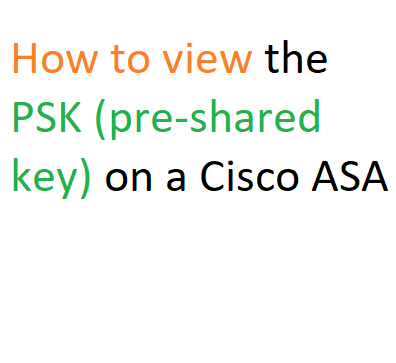Introduction
In the world of networking, security is paramount. One of the fundamental components of securing network connections is the use of PSK (pre-shared key) on a Cisco ASA. These keys provide a secure method for devices to establish encrypted communication. In this article, we’ll delve into the process of how to view the PSK on a Cisco ASA firewall.
The Method: A Step-by-Step Breakdown-PSK (pre-shared key) on a Cisco ASA
- Access the Command-Line Interface (CLI): Commence by accessing the ASA’s command-line interface. This step typically involves establishing a secure shell (SSH) or console connection to the device.
- Initiate Configuration Retrieval: Execute the command
more system:running-configto retrieve the current running configuration of the ASA. - Filter with Keyword Search: To zero in on the relevant configuration lines, employ the
| icommand, which functions as a filter for the subsequent keyword search. - Search for IPsec Attributes and PSK: Utilize the
ipsec-attributeskeyword to identify configurations related to IPsec settings. Further, employ thepre-shared-keykeyword to specifically pinpoint the section containing the PSK.
A Visual Representation: Table for Clarification
For a clearer understanding, the following table elucidates the command sequence along with their respective functions:
PSK (pre-shared key) on a Cisco ASA
| Command | Function |
|---|---|
more system:running-config |
Retrieve the running configuration of the ASA. |
| ` | i` |
ipsec-attributes |
Locate configurations related to IPsec attributes. |
pre-shared-key |
Identify the section containing the Pre-Shared Key |
Sample Output: Command Execution and Result
Consider the executed command sequence as provided below, along with its resulting output:
kc-fw01# more system:running-config | i ipsec-attributes|pre-shared-key
tunnel-group 68.1.2.3 ipsec-attributes
ikev1 pre-shared-key Th1s1smyK3yUnderstanding Pre-Shared Keys
Pre-Shared Keys (PSKs) are a form of symmetric encryption used to establish secure communication between devices. These keys are shared in advance between the communicating parties, ensuring confidentiality and integrity of the data exchanged.
The Importance of Accessing PSKs
There are scenarios where accessing PSKs becomes crucial. For instance, during the configuration of a new device that needs to establish a VPN connection with a Cisco ASA, having access to the PSK is essential. This key is required to configure both sides of the connection to match, ensuring a successful and secure VPN setup.
Navigating the Cisco ASA Command Line Interface
To access the PSK on a Cisco ASA, we need to navigate the command line interface (CLI) of the firewall. The CLI provides a powerful and flexible way to interact with the device’s configuration.
Retrieving the PSK on Cisco ASA
1. Step 1: Access the CLI
Connect to the Cisco ASA using SSH or console cable and log in with the appropriate credentials.
2. Step 2: Enter Privileged Mode
Once logged in, enter privileged EXEC mode using the command:
“`enable“`
3. Step 3: Access the Tunnel Group Configuration
Access the tunnel group configuration for the specific VPN connection:
“`
show run tunnel-group <tunnel-group-name>
“`
4.Step 4: View the PSK
In the tunnel group configuration, locate the pre-shared key section. The PSK will be displayed in encrypted format.
Ensuring Security and Best Practices
While retrieving the PSK is essential, it’s equally important to follow security best practices. Here are a few tips:
- Limit Access:Ensure that only authorized personnel have access to the Cisco ASA’s CLI.
- Regularly Rotate Keys: Periodically change the PSKs to enhance security.
- Use Strong Keys: Create strong and complex PSKs to prevent unauthorized access.
Common Issues and Troubleshooting
1.Incorrect Key: Ensure that the PSK is correctly entered on both sides of the connection.
2.Key Mismatch:If the PSKs don’t match, the VPN connection won’t establish. Double-check for any typographical errors.
3.Expired Key:If the PSK is too old, it might be necessary to generate a new one.
Conclusion
In conclusion, accessing the PSK on a Cisco ASA is a vital step in configuring secure communication channels, especially for VPN connections. By following the outlined steps and adhering to best practices, network administrators can ensure the integrity and confidentiality of their data transfers.
FAQs
Can I change the PSK without disrupting existing connections?
Yes, you can change the PSK without affecting ongoing connections. Just ensure to update the PSK on both sides of the connection.
What if I forget the PSK?
If you forget the PSK, you’ll need to generate a new one and update it on all relevant devices.
Can I use the same PSK for multiple VPN connections?
While possible, it’s recommended to use unique PSKs for each connection to enhance security.
Is accessing the PSK via CLI the only method?
There are graphical interfaces available as well, but the CLI offers more flexibility and control.
What other security measures should I consider alongside PSKs?
Alongside PSKs, consider implementing multi-factor authentication, regular software updates, and intrusion detection systems.