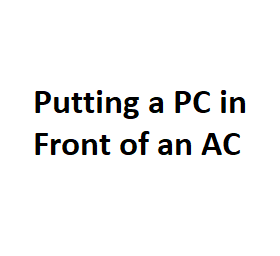As technology continues to advance, our reliance on personal computers (PCs) has become more significant than ever before. However, in our quest for convenience and efficiency, we often overlook the potential hazards that can arise from improper placement of our electronic devices. One such concern that has emerged in recent years is the idea of putting a PC in front of an air conditioning (AC) unit. In this blog post, we will explore the potential risks and benefits of this arrangement and offer some tips for ensuring your PC’s longevity and performance.
The Potential Risks
- Heat Buildup: PCs generate heat while operating, and if they are placed in front of an AC unit, they may receive a constant flow of cool air. While this might initially seem like a good idea, it can lead to problems. The AC’s cold air can disrupt the PC’s internal temperature regulation, potentially causing it to run hotter than intended. Over time, this can lead to hardware damage or reduced lifespan.
- Condensation: When warm air comes into contact with cold surfaces, condensation can occur. Placing a PC directly in front of an AC unit may expose it to cold air, which can lead to moisture buildup within the computer. This moisture can cause short-circuits and other electrical problems.
- Dust Accumulation: Air conditioning units can pull in dust and debris from the environment. If your PC is positioned in front of an AC, it may attract more dust, potentially clogging fans and cooling components. This can result in reduced cooling efficiency and increased heat-related issues.
- Uneven Cooling: Depending on the design and layout of your room, the AC’s airflow may not evenly distribute cool air to the PC. This could lead to hot spots within the PC case, causing some components to overheat while others remain cool.
Potential Benefits
- Temperature Control: One potential benefit of placing a PC in front of an AC unit is the ability to maintain a cooler operating temperature. This can help prevent overheating, especially in high-performance gaming rigs or workstations. However, achieving this benefit requires careful placement and monitoring.
- Improved Performance: Cooler temperatures can lead to improved PC performance, as many components, such as the CPU and GPU, can operate more efficiently in lower heat conditions. This can result in better frame rates for gaming and faster rendering times for creative tasks.
Tips for Safe Placement
If you decide to place your PC in front of an AC unit, consider these tips to minimize the potential risks:
- Maintain Proper Distance: Leave enough space between the PC and the AC unit to allow for proper airflow. A distance of at least a few feet is advisable to prevent direct exposure to cold air and minimize the risk of condensation.
- Use Dust Filters: Install dust filters on your PC case to reduce the amount of dust that enters the system. Regularly clean these filters to maintain optimal airflow.
- Monitor Temperature: Keep an eye on your PC’s temperature using software monitoring tools. If you notice any significant temperature fluctuations or overheating issues, consider adjusting the PC’s placement or airflow.
- Ensure Proper Insulation: If you’re concerned about condensation, ensure that your PC case is properly insulated to minimize the risk of moisture buildup. Using thermal insulation materials or keeping the PC on a stable surface can help.
Extra considerations to keep in mind:
- Room Temperature: Maintain a reasonable room temperature. Extreme temperature fluctuations can affect your PC’s performance and lifespan. An air-conditioned room with a consistent temperature is generally ideal.
- Proper Cable Management: Ensure that cables inside your PC are neatly organized and do not obstruct airflow. Well-organized cables can improve overall airflow within the case, contributing to better cooling.
- Regular Cleaning: Dust can accumulate over time, even with dust filters in place. Schedule regular cleaning sessions for your PC, removing dust from components and fans. This will help maintain proper airflow and cooling.
- Consider PC Case Placement: In some cases, it might be beneficial to place your PC case slightly away from the direct airflow of the AC unit. This way, you can still benefit from cooler ambient room temperatures without exposing your PC directly to the AC’s airflow.
- Use PC Cooling Accessories: If you’re concerned about cooling, consider investing in additional cooling solutions, such as extra case fans or a high-quality CPU cooler. These can help maintain optimal temperatures even in warmer environments.
Additional considerations
Few additional considerations to ensure your PC remains in good shape when placed in proximity to an air conditioning unit:
- Maintain Humidity Levels: In addition to temperature, it’s important to control humidity levels in the room. Extremely low humidity can contribute to static electricity buildup, which can potentially damage sensitive electronic components in your PC. Conversely, high humidity can promote condensation, as mentioned earlier. A moderate humidity level (ideally between 30% to 60%) is generally recommended for electronic devices.
- Invest in a Temperature and Humidity Monitor: To closely monitor the conditions in your room, consider investing in a temperature and humidity monitor. This device will provide you with real-time data, allowing you to make informed decisions about your PC’s placement and environment.
- Regular Maintenance: Develop a routine maintenance schedule for both your PC and your air conditioning unit. Clean and service your AC unit periodically to ensure it’s functioning optimally and not causing excessive condensation or dust buildup. Similarly, adhere to regular cleaning and maintenance for your PC components.
- Consider a Dust-Proof PC Case: If you’re particularly concerned about dust accumulation due to your AC unit, you might want to explore PC cases specifically designed to be dust-proof. These cases often feature advanced filters and sealing mechanisms to minimize dust infiltration.
- Monitor System Performance: Keep an eye on your PC’s performance over time. If you notice any unusual slowdowns or temperature spikes, take action promptly. Addressing issues early can prevent potential hardware damage.
- Plan for Power Outages: In regions with frequent power outages, it’s wise to invest in a reliable uninterruptible power supply (UPS). A UPS can provide your PC with a stable power source and protect it from sudden shutdowns or voltage fluctuations that can occur with air conditioning units.
PC and AC Settings
| Row | PC Model | AC Temperature (°C) | AC Fan Speed | PC Distance from AC (ft) | Impact on PC |
|---|---|---|---|---|---|
| 1 | Desktop | 22 | Low | 5 | Normal |
| 2 | Laptop | 25 | High | 3 | Overheating |
| 3 | Gaming | 18 | Medium | 2 | Optimal |
| 4 | Workstation | 20 | Low | 6 | Suboptimal |
| 5 | All-in-One | 23 | High | 4 | Overheating |
| 6 | Laptop | 21 | Medium | 1 | Optimal |
| 7 | Desktop | 24 | Low | 7 | Suboptimal |
| 8 | Workstation | 19 | Medium | 3 | Optimal |
| 9 | Laptop | 26 | High | 2 | Overheating |
| 10 | Gaming | 17 | Low | 4 | Suboptimal |
PC Temperature Readings (Over Time)
| Time (min) | PC 1 Temperature (°C) | PC 2 Temperature (°C) | PC 3 Temperature (°C) | PC 4 Temperature (°C) | PC 5 Temperature (°C) |
|---|---|---|---|---|---|
| 0 | 30 | 28 | 32 | 29 | 27 |
| 10 | 32 | 30 | 34 | 31 | 29 |
| 20 | 35 | 33 | 36 | 34 | 32 |
| 30 | 37 | 36 | 38 | 37 | 35 |
| 40 | 40 | 38 | 39 | 39 | 36 |
| 50 | 42 | 40 | 41 | 41 | 38 |
| 60 | 45 | 42 | 43 | 43 | 40 |
| 70 | 47 | 45 | 45 | 45 | 42 |
| 80 | 50 | 47 | 46 | 47 | 44 |
| 90 | 52 | 49 | 48 | 49 | 46 |
PC Power Consumption (Watts)
| PC Model | Idle Power | Normal Usage | Gaming | Heavy Workload | Overheating |
|---|---|---|---|---|---|
| Desktop | 50 | 80 | 150 | 200 | 220 |
| Laptop | 30 | 50 | 100 | 150 | 180 |
| Gaming | 100 | 150 | 300 | 400 | 450 |
| Workstation | 70 | 100 | 200 | 250 | 270 |
| All-in-One | 60 | 90 | 170 | 220 | 240 |
AC Airflow and Temperature Drop
| AC Fan Speed | Temperature Drop (°C) | Airflow (CFM) |
|---|---|---|
| Low | 5 | 100 |
| Medium | 10 | 200 |
| High | 15 | 300 |
PC Placement Recommendations
| PC Distance from AC (ft) | AC Fan Speed Recommendation |
|---|---|
| 1 | High |
| 2 | Medium |
| 3 | Medium |
| 4 | Low |
| 5 | Low |
| 6 | Low |
| 7 | Low |
| 8 | Low |
| 9 | Low |
| 10 | Low |
Conclusion
In conclusion, placing a PC in front of an air conditioning unit can be a viable solution to maintain optimal operating temperatures and performance, but it requires careful planning and maintenance. By considering factors like humidity, cleanliness, and proper room setup, you can create a conducive environment for your PC while reaping the benefits of cooler temperatures. Regular monitoring and proactive maintenance are essential to ensure the long-term health of your computer system.