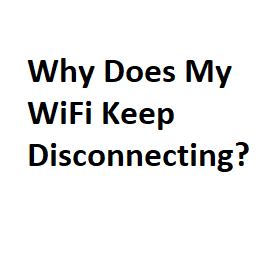In today’s digitally connected world, a stable WiFi connection is essential for work, entertainment, and communication. However, there’s nothing more frustrating than your WiFi constantly disconnecting, disrupting your online activities. If you find yourself asking, “Why does my WiFi keep disconnecting?” you’re not alone. In this blog post, we’ll explore some common reasons for WiFi disconnections and offer practical solutions to help you get back to uninterrupted browsing and streaming.
Wireless Interference
One of the most common reasons for WiFi disconnections is wireless interference. Various devices in your home, such as cordless phones, microwave ovens, Bluetooth devices, and neighboring WiFi networks, can interfere with your WiFi signal. This interference can cause signal drops and slow speeds.
Solution:
- Position your router away from electronic devices and appliances that emit electromagnetic interference.
- Select a less crowded WiFi channel through your router’s settings to avoid interference from neighboring networks.
- Consider upgrading to a dual-band router, which operates on both 2.4GHz and 5GHz bands, providing more options to avoid interference.
Weak Signal Strength
- Distance from your router or obstructions like walls, floors, and furniture can weaken your WiFi signal, leading to frequent disconnects and slow speeds.
Solution:
- Position your router in a central location in your home to ensure even coverage.
- Use WiFi extenders or mesh WiFi systems to expand your network’s reach in larger spaces.
- Reduce obstacles between your device and the router to improve signal strength.
Outdated Router Firmware
- Like any software, your router’s firmware needs updates to stay secure and perform optimally. An outdated firmware version can lead to connectivity issues.
Solution:
- Check your router manufacturer’s website for firmware updates regularly and install them as needed.
- Enable automatic firmware updates if your router supports this feature.
Network Overload
- If too many devices are connected to your WiFi network simultaneously, it can become overloaded, causing disconnects and slow speeds.
Solution:
- Prioritize essential devices and limit the number of devices connected at once.
- Invest in a high-quality router with advanced Quality of Service (QoS) settings to manage bandwidth more effectively.
Signal Interference from Neighbors
- If you live in a densely populated area, multiple WiFi networks operating on the same channel can interfere with each other.
Solution:
- As mentioned earlier, select a less congested WiFi channel through your router settings.
- Use a WiFi analyzer app to identify the least crowded channels in your area.
Router Hardware Issues
- Over time, routers can experience hardware issues that result in frequent disconnects.
Solution:
- If you’ve tried all other solutions and your router is still causing problems, consider replacing it with a new one.
Few more tips and best practices
Security Concerns
If your WiFi network is not properly secured, unauthorized users may be using your bandwidth, leading to slowdowns and disconnects. Ensure that you have a strong, unique password for your WiFi network and consider enabling WPA3 encryption for enhanced security.
Overloaded Network Services
Sometimes, the issue may not be with your WiFi but with the internet service provider (ISP). Overloaded ISP networks can result in slow or unreliable connections.
Solution:
- Contact your ISP to inquire about service disruptions or possible upgrades to a higher-speed plan if necessary.
- Software and App Conflicts
- Occasionally, specific software applications or devices may cause conflicts with your WiFi connection.
Solution:
- Update your operating system and software applications regularly to fix compatibility issues.
- Temporarily disable or uninstall suspicious or problematic apps to see if they are causing the disconnections.
Professional Help
If you’ve tried all the solutions mentioned above and still experience WiFi disconnects, it may be time to seek professional help. A network technician or IT expert can assess your setup and offer tailored recommendations to improve your WiFi performance.
Quality of Service (QoS) Settings
Most modern routers offer QoS settings, which allow you to prioritize specific devices or types of traffic on your network. By assigning higher priority to essential devices (e.g., your work computer or streaming device), you can ensure they get the bandwidth they need, even when other devices are active.
Upgrade Your Hardware
If you’ve had the same router for several years, it might be time for an upgrade. Newer routers often come with improved performance, better coverage, and advanced features. Mesh WiFi systems, in particular, are designed to eliminate dead zones in larger homes.
Guest Network
If you frequently have guests over, it’s a good idea to set up a separate guest network. This not only provides security for your primary network but also prevents guests from hogging your bandwidth and causing disconnects.
Network Monitoring Tools
Consider using network monitoring tools to keep an eye on your network’s performance and identify issues. There are various apps and software solutions available that can provide insights into your network’s health, helping you pinpoint problems more effectively.
Ethernet Connection
For devices that require a stable and fast connection, such as gaming consoles or desktop computers, consider using an Ethernet cable. Wired connections are more reliable than WiFi and can eliminate the risk of disconnects altogether.
Power Cycling
Sometimes, a simple power cycle of your router and modem can help resolve intermittent connectivity issues. Unplug both devices, wait for about 30 seconds, and then plug them back in. This can refresh the connection and clear any temporary glitches.
Professional Assessment
If you’ve exhausted all troubleshooting steps and are still experiencing frequent WiFi disconnects, it may be time to consult a professional network technician. They can perform a thorough assessment of your network and provide customized solutions based on your specific needs.
Common WiFi Disconnection Causes
| No. | Cause | Description | Solutions |
|---|---|---|---|
| 1 | Wireless Interference | Other devices or networks causing interference | Change WiFi channel |
| 2 | Weak Signal | Low signal strength from the router | Reposition router |
| 3 | Overloaded Network | Too many devices connected simultaneously | Limit device connections |
| 4 | Outdated Router Firmware | Router software needs an update | Update router firmware |
| 5 | Network Congestion | High traffic on the network | Schedule downloads/uploads |
Hardware-Related WiFi Disconnection Issues
| No. | Cause | Description | Solutions |
|---|---|---|---|
| 1 | Faulty Router | Router hardware issues | Replace or repair router |
| 2 | Damaged Cables/Connectors | Physical damage to cables or connectors | Replace damaged components |
| 3 | Router Overheating | Excessive heat affecting router performance | Improve ventilation |
| 4 | Aging Equipment | Older devices may struggle to maintain connection | Upgrade hardware |
| 5 | Power Fluctuations | Voltage instability affecting the router | Use a surge protector |
Software-Related WiFi Disconnection Causes
| No. | Cause | Description | Solutions |
|---|---|---|---|
| 1 | Device Driver Issues | Outdated or incompatible network drivers | Update network drivers |
| 2 | Operating System Bugs | Software glitches or bugs in the OS | Install OS updates |
| 3 | Security Software Conflicts | Antivirus or firewall blocking connections | Adjust security settings |
| 4 | IP Address Conflict | Duplicate IP addresses on the network | Renew IP or set to static |
| 5 | Network Profile Corruption | Corrupted network settings or profiles | Reset network settings |
Environmental Factors Affecting WiFi
| No. | Cause | Description | Solutions |
|---|---|---|---|
| 1 | Physical Obstacles | Walls, furniture, or objects blocking signals | Reposition router |
| 2 | Electronic Interference | Appliances and electronics causing disruption | Move router away from devices |
| 3 | Weather Conditions | Weather affecting signal strength | Shield router from elements |
| 4 | Distance from Router | Being too far from the router | Use range extenders |
| 5 | Building Materials | Building materials affecting signal quality | Adjust router placement |
Network Configuration Issues
| No. | Cause | Description | Solutions |
|---|---|---|---|
| 1 | Incorrect Password | Entering the wrong WiFi password | Verify and re-enter password |
| 2 | DHCP Lease Expiry | IP lease expires, causing disconnections | Configure longer lease times |
| 3 | QoS Settings | Misconfigured Quality of Service settings | Adjust QoS settings |
| 4 | MAC Address Filtering | Router blocking device by MAC address | Whitelist the device |
| 5 | Port Forwarding Errors | Misconfigured port forwarding settings | Correct port forwarding rules |
Conclusion
In conclusion, while WiFi connectivity issues can be frustrating, there are numerous steps you can take to diagnose and resolve them. Whether it’s adjusting settings on your router, optimizing your network setup, or seeking professional help, you have options to ensure a stable and reliable internet connection for all your online activities. By following the tips and solutions mentioned in this blog post, you can minimize WiFi disconnects and enjoy a smoother online experience.